Instagram Log in to Continue Pop Up
Not sure if many of you know, but there's an annoying thing that happens in Instagram where if you scroll down enough on a user's profile without being logged in, a stupid pop-up comes up that prevents you from going further, basically forcing you to sign in to continue. This sucks, especially for when you don't have an account and you want to see Trevor's art (Instagram and Tumblr seems to be the best way to view Trevor's work, since his Twitter is usually filled with other stuff, like retweets and other stuff.)
However, I have found a way to beat this said wall, and I'm gonna do a step by step tutorial right here for anyone who wants to explore Trevor's Instagram without signing in. (Note: This only works on PC, and the web browser I'm using is Chrome, so some info might be off for you if your using like Microsoft Edge or something.)
Step 1: Go to the Instagram Page your wanting to visit
This is easy, just go to person who you want to see's porfile. In this case, we're gonna visit Trevor's Instagram page, nothing really that important
Step 2: Press F12 to open up Inspect Element/Developer Menu
This will be very, VERY important. You're gonna need this to bypass the wall. You can press F12 to open it, or you can right-click somewhere and press "Inspect Element".
The Inspect Element popup should look like this:
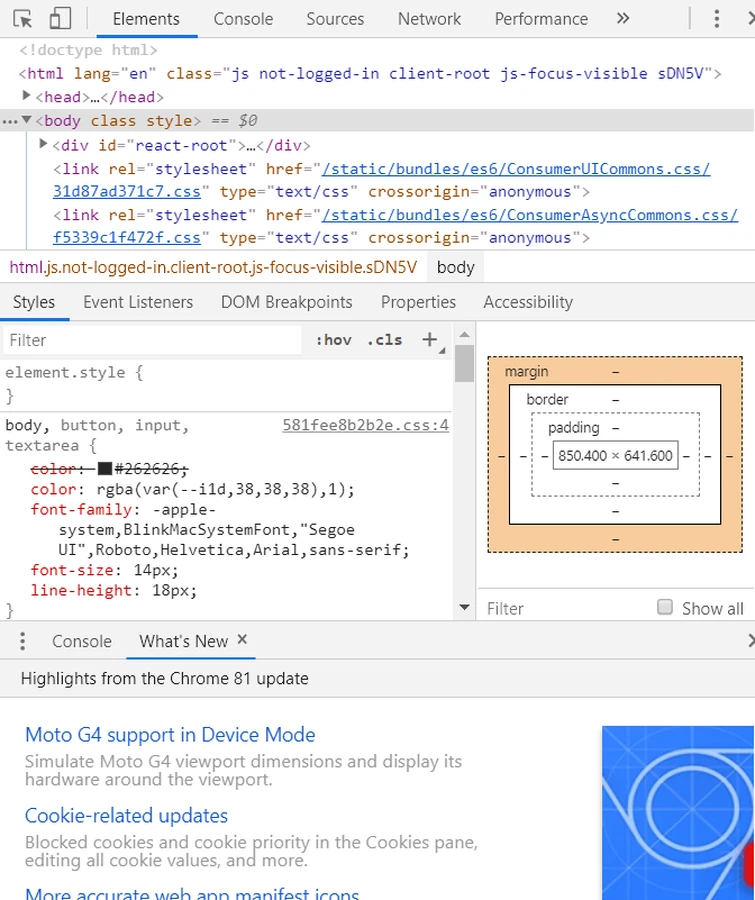
Step 3: Scroll Down on the User's profile until the Log-In pop-up comes up
Now you gotta encounter this stupid little thing, which is so much of a cake walk. All you have to do is scroooooooooll down, and eventually it'll come up.
The pop-up should look like this:
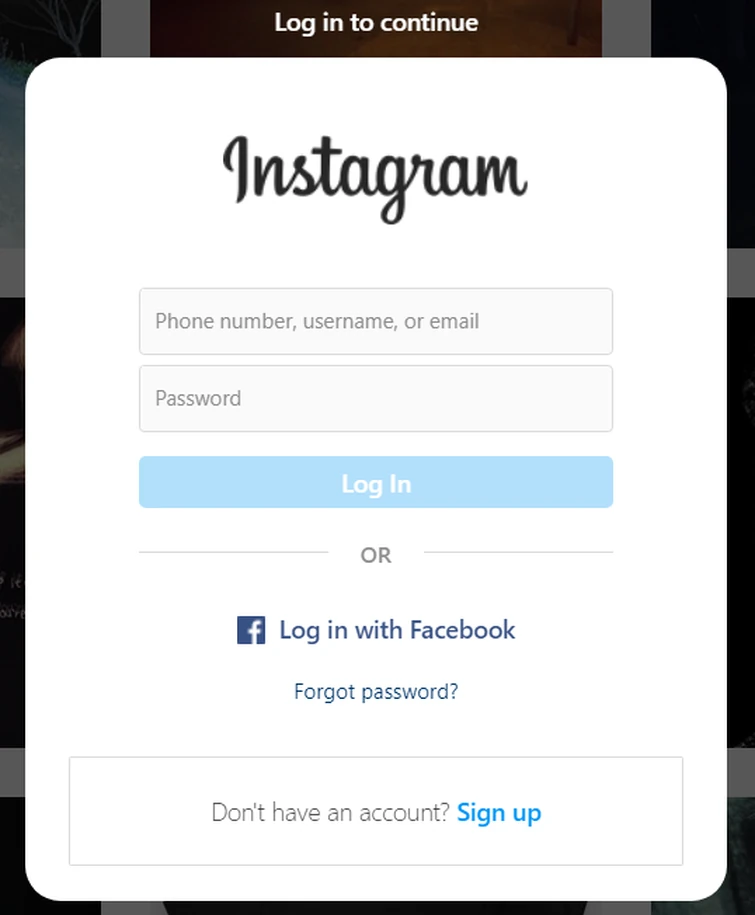
Step 4: Find the <body class style="overflow:hidden;"> Element
Now we got to make this thing invisible. But first, we have a major problem, even if you get rid of this pop-up, your not able to scroll up or down. That's because this demon pop-up adds a new element to the Inspect Element thingy which causes your scroll bar to disappear, hence, you can't scroll, even using the mouse doesn't work.
This is easy to combat though. If you look back on your Inspect Element box, you'll notice a new element has come up, called "<body class style="overflow:hidden;"> (the element should be at the top of the element code.

Step 5: Change "hidden" to "visible"
Once you have found the element, we have to change only one little thing on this, change the "overflow:hidden" status to "overflow:visible". What this will do is unlock your ability to scroll up and down the page.
The code should look like this now:

Step 6: Find the <div class="(CODE NAME) "role="presentation"> Element
So, Hooray! Your able to scroll up and down now! But now, we actually have to get rid of the pop-up. All you have to do now is scroll down through the Elements until you find a Element called <div class="(Specific Code for the person your viewing. For example, for Trevor, his code is RnEpo Yx5HN) "role="presentation">...</div>. This is the Element for the Log-In Pop-up
The Element should look like this:

Step 7: Delete the Element entirely
Now, in order to deal with this element, you don't need to edit it or anything, you just need to delete it. Simple and easy. To Delete it, right click the Element, and click on the "Delete element" option.
Step 8: Your done!
After you press the "Delete element" option on that Element, that annoying pop-up will disappear. Congratulations! You have officially bypassed the log-in wall, and now your able to explore the person's profile as much as you want! (You can also close the Elements tab that you have opened by pressing F12 again or pressing the X button on the top right of it, just make sure you don't close your window instead of the Elements tab, haha.)
This tatic is the best to use whenever you want to find a picture on Trevor's Instagram without logging in.
Your screen should look like this now!:
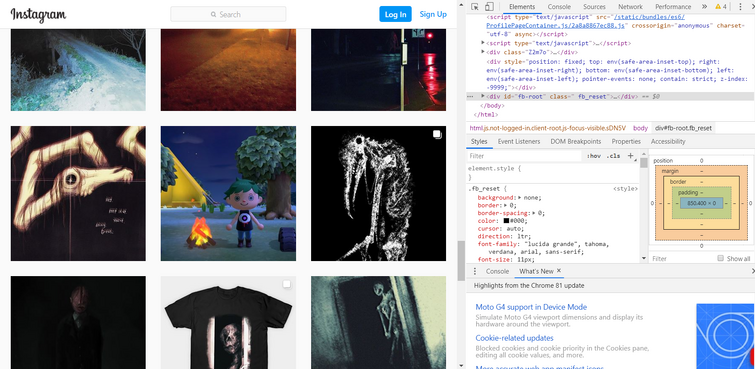
Additional Comments:
Now, when you find a picture that you want to view, you should right-click the image and click on the "Open link in new tab" option, since it seems to be the only way to access the images.
Anyways, hope this Tutorial worked for you, and I hope it helped you out. I don't really do tutorials this much, but for this specific case I wanted to do one to help you guys out. Thanks for reading, and enjoy looking through Trevor's Instagram without that stupid pop-up!
Source: https://trevorhenderson.fandom.com/f/p/4400000000000003318
0 Response to "Instagram Log in to Continue Pop Up"
Post a Comment